How to get ebooks on your Kindle — and other expert tips and tricks
Kindle Oasis: Page-turning buttons, waterproofing, a slim design, and a sharp screen make it the best Kindle you can buy, though it is expensive.
Kindle: Its $79.99 price makes the original Kindle a bargain even though it lacks a backlight and it's not waterproof.
Kindle Paperwhite: The new waterproof design makes the 2018 Paperwhite an excellent buy, as does its reasonable price tag, sharp screen, and backlight.
Kindle for Kids Bundle: If you have kids, you'll want the kids bundle because it comes with a case and a two-year warranty in case of any damage.
Once you've got your Kindle, all that remains is to set it up and get some ebooks on it. The Kindle is fairly simple to use, but it does take some learning to unlock all its secrets.
We've put together a few handy tips and expert tricks to help you make the most of your new Kindle.
How to get started with your Kindle
Once you've bought your Kindle, all that remains is to set it up. Charge your Kindle fully with the Micro-USB cord included in the box and an outlet adapter (not included — we recommend AUKEY's Wall Charger).
Then, you'll be prompted to sign into your Wi-Fi network so you can complete the setup process. You'll be asked to sign in or create your Amazon account, add a credit card for purchases, and more.
After you've entered your info, you can start downloading books and so on. If you have already bought ebooks from Amazon with this account, you can download those right away.
It's all fairly simple, but Amazon has a breakdown of all the features and settings here.
How to preserve your Kindle's battery life:
Turn on Airplane Mode when you don't need to be connected to the internet. This will save battery. Just tap the Gear icon, and then tap the Airplane icon to turn it on and off.
You can adjust the brightness to save your battery and your eyes by tapping the Gear icon and then sliding the light bar back and forth. You can also see your battery percentage here.
How to adjust the font size on your Kindle:
When you're reading, tap on the upper part of your screen, and you'll see menus pop up. Tap the Aa symbol and choose the font style and size you want.
How to navigate your Kindle:
Tap on the Home (house-shaped icon) to go back to the main page at any point. You can also tap the arrow button to go back at any point.
Tap on the Gear icon to access All Settings. There, you'll find My Account, Household & Family Library, Wireless, Device Options, Reading Options, Language & Dictionaries, Parental Controls, and Legal. We go into many of these options later in this guide.
To see all your library books, tap My Library on the homepage.
When you're reading, tap on the upper part of your screen, and you'll see menus pop up. Tap Go To and you'll see the table of contents of the book. You can jump from chapter to chapter. You can also tap Notes to see your highlighted passages.
When you're reading, tap on the upper part of your screen, and you'll see menus pop up. Tap the Share icon (it looks like three dots connected by lines), and you can share the page to Twitter, Goodreads, and Facebook.
How to highlight quotations on your Kindle:
To highlight quotations as you're reading, simply press down on a word, maintain slight pressure, and slide your finger along until you reach the end of the passage you wish to highlight. You'll see options, but highlighting is the default.
You can look back on all the parts you've highlighted at any time or even share them on Goodreads, a social media app for bookworms.
When you highlight a word, you'll also get definitions from the Kindle's dictionary.
How to reset your Kindle:
Tap the Gear icon, tap All Settings, tap My Account, and select Deregister Device.
How to get ebooks on your Kindle
Buy ebooks from Amazon's Kindle store
Amazon has millions of ebooks on its store, so odds are, you'll find what you're looking for. To get started, make sure you're connected to the internet and click on the little store shopping cart icon at the top of your Kindle. There, you can browse through all the categories, genres, deals, recommendations, and more.
When you find a title you want, click on it to see the price. If you're okay with the price tag, just click the Buy for $X.XX button. Your ebook will download, and you'll be set to read it.
You can also click Try a Sample, so you can read the first chapter or so before you decide to buy it.
If you're not ready to buy, but want to remember the title, you can click Add to List and it'll pop the ebook on your Kindle Wish List. You can see your Kindle Wish List by clicking the three menu dots in the upper left corner of your Kindle and selecting My Reading Lists. There you'll see any samples you've downloaded and your wish list.
If you want to get ebooks on your Kindle that you previously downloaded on your computer or phone, make sure you're connected to the internet by turning off Airplane Mode, tap the Gear icon, and then tap Sync My Kindle. Your new titles should start downloading.
The Kindle store also has a Deals section where you can see all the discounted ebook deals that
Kindle: Its $79.99 price makes the original Kindle a bargain even though it lacks a backlight and it's not waterproof.
Kindle Paperwhite: The new waterproof design makes the 2018 Paperwhite an excellent buy, as does its reasonable price tag, sharp screen, and backlight.
Kindle for Kids Bundle: If you have kids, you'll want the kids bundle because it comes with a case and a two-year warranty in case of any damage.
Once you've got your Kindle, all that remains is to set it up and get some ebooks on it. The Kindle is fairly simple to use, but it does take some learning to unlock all its secrets.
We've put together a few handy tips and expert tricks to help you make the most of your new Kindle.
How to get started with your Kindle
Once you've bought your Kindle, all that remains is to set it up. Charge your Kindle fully with the Micro-USB cord included in the box and an outlet adapter (not included — we recommend AUKEY's Wall Charger).
Then, you'll be prompted to sign into your Wi-Fi network so you can complete the setup process. You'll be asked to sign in or create your Amazon account, add a credit card for purchases, and more.
After you've entered your info, you can start downloading books and so on. If you have already bought ebooks from Amazon with this account, you can download those right away.
It's all fairly simple, but Amazon has a breakdown of all the features and settings here.
How to preserve your Kindle's battery life:
Turn on Airplane Mode when you don't need to be connected to the internet. This will save battery. Just tap the Gear icon, and then tap the Airplane icon to turn it on and off.
You can adjust the brightness to save your battery and your eyes by tapping the Gear icon and then sliding the light bar back and forth. You can also see your battery percentage here.
How to adjust the font size on your Kindle:
When you're reading, tap on the upper part of your screen, and you'll see menus pop up. Tap the Aa symbol and choose the font style and size you want.
How to navigate your Kindle:
Tap on the Home (house-shaped icon) to go back to the main page at any point. You can also tap the arrow button to go back at any point.
Tap on the Gear icon to access All Settings. There, you'll find My Account, Household & Family Library, Wireless, Device Options, Reading Options, Language & Dictionaries, Parental Controls, and Legal. We go into many of these options later in this guide.
To see all your library books, tap My Library on the homepage.
When you're reading, tap on the upper part of your screen, and you'll see menus pop up. Tap Go To and you'll see the table of contents of the book. You can jump from chapter to chapter. You can also tap Notes to see your highlighted passages.
When you're reading, tap on the upper part of your screen, and you'll see menus pop up. Tap the Share icon (it looks like three dots connected by lines), and you can share the page to Twitter, Goodreads, and Facebook.
How to highlight quotations on your Kindle:
To highlight quotations as you're reading, simply press down on a word, maintain slight pressure, and slide your finger along until you reach the end of the passage you wish to highlight. You'll see options, but highlighting is the default.
You can look back on all the parts you've highlighted at any time or even share them on Goodreads, a social media app for bookworms.
When you highlight a word, you'll also get definitions from the Kindle's dictionary.
How to reset your Kindle:
Tap the Gear icon, tap All Settings, tap My Account, and select Deregister Device.
How to get ebooks on your Kindle
Buy ebooks from Amazon's Kindle store
Amazon has millions of ebooks on its store, so odds are, you'll find what you're looking for. To get started, make sure you're connected to the internet and click on the little store shopping cart icon at the top of your Kindle. There, you can browse through all the categories, genres, deals, recommendations, and more.
When you find a title you want, click on it to see the price. If you're okay with the price tag, just click the Buy for $X.XX button. Your ebook will download, and you'll be set to read it.
You can also click Try a Sample, so you can read the first chapter or so before you decide to buy it.
If you're not ready to buy, but want to remember the title, you can click Add to List and it'll pop the ebook on your Kindle Wish List. You can see your Kindle Wish List by clicking the three menu dots in the upper left corner of your Kindle and selecting My Reading Lists. There you'll see any samples you've downloaded and your wish list.
If you want to get ebooks on your Kindle that you previously downloaded on your computer or phone, make sure you're connected to the internet by turning off Airplane Mode, tap the Gear icon, and then tap Sync My Kindle. Your new titles should start downloading.
The Kindle store also has a Deals section where you can see all the discounted ebook deals that
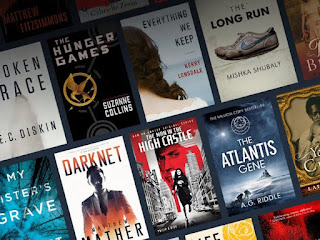

Comments
Post a Comment